Custom input
If the default <Field/> component does not provide enough functionality for you, you can create a custom field component.
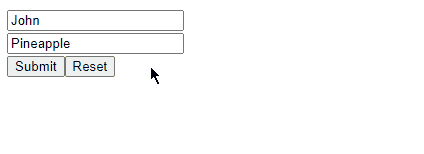
The following code resembles a custom input component that shows an error when needed, paints gray background when modified, gets disabled when submitting and shows its defaultValue as a placeholder. You can tweak this custom input further by implementing transformations for different input types, allowing HTMLInputAttributes etc.
The builtin inputs are also just abstractions around the useListener hook.
function CustomInput<T>(props: { form: FormState<T>; name: keyof T; children?: React.ReactNode }) {
const { value, error, dirty, setValue, state, defaultValue } = useListener(props.form, props.name);
// You should probably implement some value transformations instead of using 'as any' (for number and date fields ...)
return (
<label style=>
{props.children}
<input
style=
disabled={state.isSubmitting}
placeholder={defaultValue as any}
value={value as any}
onChange={(ev) => setValue(ev.target.value as any)}
/>
{error && <p style=>{error}</p>}
</label>
);
}
function ExampleForm() {
const form = useForm(
{
firstName: "John",
lastName: "Pineapple"
},
(values) => ({ firstName: values.firstName.length < 3 ? "Firstname must be longer!" : undefined }) // Example validator
);
return (
<form
style=
onReset={() => form.resetAll()}
onSubmit={async (ev) => {
ev.preventDefault();
if (form.error) return;
form.setState({ isSubmitting: true });
console.log("submit", form.values);
}}
>
<CustomInput form={form} name="firstName" />
<CustomInput form={form} name="lastName" />
<button>Submit</button>
<button type="reset">Reset</button>
</form>
);
}